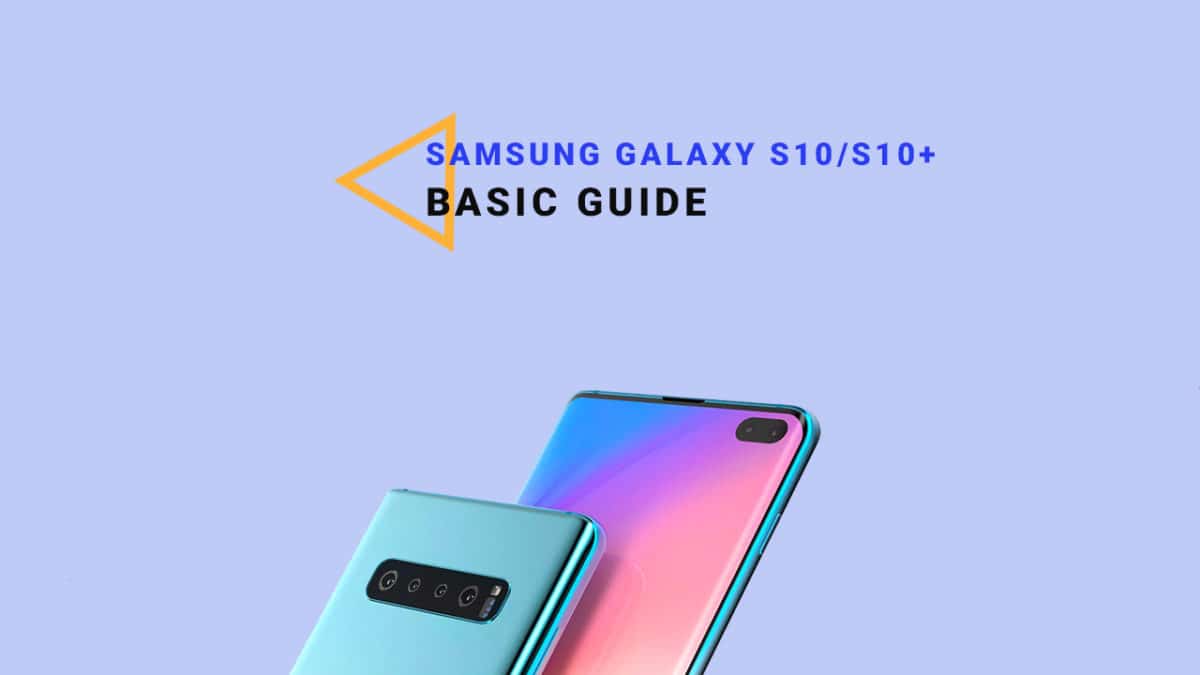There is another type of recovery available for Android and it is called Custom recoveries. These recoveries like TWRP recovery or CWM has loads more functionalities. These Custom recoveries allow users to take nandroid backups (full system backups). Users can install Custom Firmware /ROMs, Kernels and other .zip or .img files via these custom recoveries. One thing you have to remember, you can’t install Custom recoveries unless you unlock the bootloader of the device. Remember, if you install any Custom recovery, it replaces the stock recovery. Users have to follow the same steps to Boot into Stock Recovery or Custom Recovery.
About Samsung Galaxy S10/S10+
Samsung Galaxy S10 Plus is the latest offering from Samsung. It is launched along with regular S10 and S10 E models. The Samsung Galaxy S10 Plus comes equipped with a 6.4 inches Super AMOLED display (1440 x 3040 pixels resolution). Now It has a punch hole display instead of a notch. The global variant is powered by Samsung‘s own Exynos 9820 (8 nm) Octa-core CPU whereas the US and Chinese variants are powered by Qualcomm SDM855 Snapdragon 855 (7 nm). It also has 128/512GB/1 TB internal storage coupled with 8/12GB of RAM.
The Samsung Galaxy S10 Plus sports a triple 12MP (f/1.5-2.4) + 12 MP (f/2.4) telephoto + 16 MP (f/2.2) ultra wide rear camera setup and a dual 12MP + 8MP front camera. It now has a Fingerprint scanner which is placed under the display. It comes with Android 9.0 Pie. It houses a Non-removable Li-Ion 4100 mAh battery. Samsung Galaxy S10, on the other hand, has all the similar features and internal but comes with a smaller screen (6.1″) and single front-facing camera unlike dual on Samsung Galaxy S10+
Steps To Enter Into Recovery Mode On Samsung Galaxy S10/S10 Plus
First of all, you will need to turn off your device. Now Press and hold the Bixby, Volume Up and Power buttons for few secs. After you see the Android Logo is displayed, release the Power and Bixby button, but keep holding the Volume Up button until the Recovery Mode screen shows up Now you can see the Android System Recovery Menu option. Done! You have entered Recovery Mode on your Galaxy S10/S10 Plus.