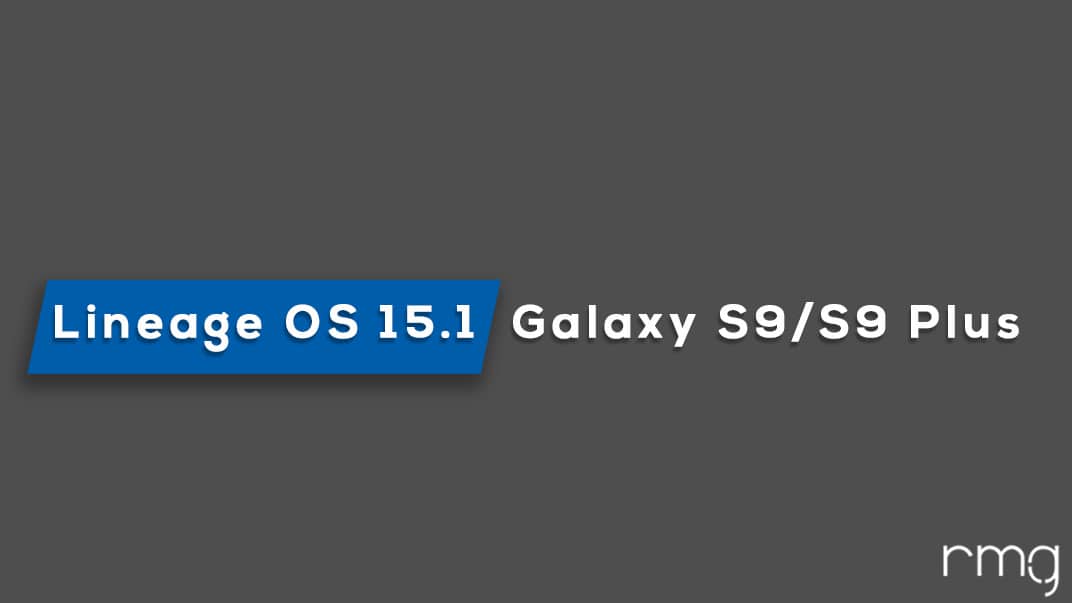The best part of Android is that users have the option to install third-party ROMs.Older devices like Samsung Galaxy S9/S9 Plus can easily be updated to the latest version of Android with the help Custom ROMs.Samsung flagships are very popular among the developers so there are tons and tons of Custom ROMs available for these devices. Many users are wanting to update Galaxy S9/S9 Plus to Android 8.1, if you are one of them then this post is for you.
About Samsung Galaxy S9/S9 Plus
Samsung Galaxy S9 is the flagship device of 2018 hence it has all the top end specifications and features for that time. It comes equipped with a 6.2″ (15.75 cm) display with a screen resolution of 1440 x 2960 pixels. It is powered by an Octa-core (2.7 GHz, Quad core, M2 Mongoose + 1.7 GHz, Quad core, Cortex A53) processor with 6 GB of RAM. It has 64 GB with the option to expand the memory by Yes Up to 400 GB. The Samsung Galaxy S9/S9 Plus sports a 12 MP camera. The Samsung Galaxy S9/S9 Plus runs Android v8.0 (Oreo) operating system with 3500 mAh battery. The Galaxy S9 Plus is the bigger brother of Galaxy S9. [mks_pullquote align=”left” width=”760″ size=”16″ bg_color=”#095689″ txt_color=”#ffffff”] Full ROMs List
[2018] List Of Best Samsung Galaxy S9 Custom ROMs (Fast + Great Battery) [2018] List Of Best Samsung Galaxy S9 Plus Custom ROMs (Fast + Great Battery) [/mks_pullquote] [su_heading size=”18″ align=”left” class=”Bold”]New Android 8.1 Oreo Related Updated Posts[/su_heading]
List Of Android Devices Getting Lineage OS 16 (Android 9.0 P) [Official List] Android Oreo Device List- List of the devices which will get official Android 8.1 update Full List of devices which have received Lineage OS 14/14.1 (Download) Download Magisk v14.0 and Magisk Manager v5.3.0 (Oreo Root) FlashFire v0.70 is available for download with support for Android 8.1 Oreo
Lineage OS 15.1 Features | Android 8.1 Oreo Features
As Lineage OS 15.1 is based On Android 8.1 Oreo’s Source code, it has all the latest Android Oreo features and in addition to that Lineage OS also has some extra customization features.
#1 AutoFill
Android 8.1 Oreo now comes with Autofill feature which was available in the Chrome browser until now. The feature, Auto Fill mode which means that the OS will save your Email Address as well as Password. This will save your precious time.
#2 Adaptive Icons
Now Android also added Adaptive Icons which means that the smartphone will now have an option to modify the default icons for various applications in many shapes such as squircle, square, rounded and others. This is done to ensure that the icons on different apps are in line with the other apps for uniformity purpose. This will make your phone looks cool and minimalistic You may Like: How to get Android 8.1 Oreo Adaptive Icons feature on Android 5.0 and above
#3 Updated Emoji
In Android 8.1 Oreo, Google has once again updated the default emojis present in the Android OS to a blob-less emoji version rather than blob version which was seen on Android 7.0.There many new emojis are added to enhance your messaging experience
#4 Notification Dots
This feature is same as the one present on Android 7.0 Nougat where users can long press on home screen to see the options but this feature is now extended to show notifications of that particular app by long pressing the icon.
#5 Picture -In- Picture Mode
The picture in Picture mode which is also known as PiP mode is also added to Android 8.1 Oreo. This will be shown in floating window rather than the split-screen.
#6 Google Play Protect and 2X Boot Time
This “Google Play Protect” is added in the Google Play Store and it will be a background service that will check for apps and its usage and data storage permissions and notify users if it is safe to install and use the app. Thanks to the great optimization in Android 8.1 Oreo, the boot will now take 10 seconds to do so which is a significant improvement. (Previously 15-20 Sec.) Above are some of the main features Android 8.1 Oreo (Lineage OS 15.1.0) comes with. But there are much more. Overall Lineage OS is the best Custom ROM available for Android.
Pre-Requirements
Make sure the bootloader on your device is unlocked and your device is rooted and you have a custom recovery installed.
[su_button url=”https://rootmygalaxy.net/unlock-bootloader-android-using-fastboot-commands/” target=”blank” style=”flat” background=”#000000″ color=”#ffffff” size=”5″ wide=”yes” center=”yes” radius=”5″ icon=”icon: external-link-square” icon_color=”#aaf4a7″ text_shadow=”0px 0px 0px #010c16″]How To Unlock Bootloader Of Any Android Using Fastboot[/su_button]
Make sure your device has more than 50% battery. Make sure you have taken a backup of your important data.Now proceed To Install Lineage OS 15.1 On Galaxy S9/S9 Plus.
Disclaimer
RootMyGalaxy.net is not responsible for any damage happened to your device(s) while following this guide, proceed at your own risk.
Download Lineage OS 15.1 For Galaxy S9/S9 Plus
Download Lineage OS 15.1 ROM (Galaxy S9 – starlte) Download Lineage OS 15.1 ROM (Galaxy S9 Plus – star2lte)
Credit: Jesse Chan
Download Official GApps For Lineage OS 15.1 ROMs Download latest Magisk v13.5 supports Android Oreo | Android 8.1 (If you want root access)
[su_heading size=”18″ align=”left” class=”Bold”]Some Popular Posts You May Like[/su_heading]
Top 5 Best Nintendo 3Ds Emulators for Android, Windows and Mac Top 50 Must Have Root Apps For Android 2017 5 Best Text Editor Apps for Android Top 5 Best Texting Apps For Android 2017 Enable root for apps on lineage Os (Supersu zip) How to remove “App is Running in the Background” notification on Android 8.1 Oreo Android 8.1 Oreo Battery Drain Issue: Here’s How To Fix
Steps To Install Lineage OS 15.1 On Galaxy S9/S9 Plus | Android 8.1 Oreo Update (Lineage OS 15.1 For Galaxy S9/S9 Plus)
Make sure your device is rooted and have the latest TWRP recovery installed. (Check the Pre-Requirement Section Above) First, download the files from the above link. Now transfer the downloaded files to the internal storage of your device. Now reboot to the TWRP recovery by holding your Armor and volume down buttons together for a few seconds. Take a backup by selecting the option from the home screen and then your data and cache from the recovery menu.
[su_button url=”https://rootmygalaxy.net/how-to-create-restore-nandroid-backup-on-android-devices/” target=”blank” style=”flat” background=”#322651″ color=”#ffffff” size=”6″ wide=”yes” center=”yes” radius=”5″ icon=”icon: external-link” icon_color=”#2fec42″ text_shadow=”0px 0px 0px #010c16″]How To Create & Restore Nandroid Backup On Android Devices[/su_button]
Now select install and then browse for the downloaded ROM file and then select it.Next flash the Gapps file and then Magisk (optional).
[su_button url=”https://rootmygalaxy.net/install-a-custom-rom-via-recovery-on-any-android/” target=”blank” style=”flat” background=”#322651″ color=”#ffffff” size=”6″ wide=”yes” center=”yes” radius=”5″ icon=”icon: external-link” icon_color=”#2fec42″ text_shadow=”0px 0px 0px #010c16″]How To Install A Custom ROM Via Recovery On Any Android[/su_button] [su_button url=”https://rootmygalaxy.net/flash-gapps-using-twrp-recovery/” target=”blank” style=”flat” background=”#322651″ color=”#ffffff” size=”6″ wide=”yes” center=”yes” radius=”5″ icon=”icon: external-link” icon_color=”#2fec42″ text_shadow=”0px 0px 0px #010c16″]How To Flash GApps (Zip) via TWRP Recovery[/su_button] [su_button url=”https://rootmygalaxy.net/download-latest-magisk-v13-5/” target=”blank” style=”flat” background=”#322651″ color=”#ffffff” size=”6″ wide=”yes” center=”yes” radius=”5″ icon=”icon: external-link” icon_color=”#2fec42″ text_shadow=”0px 0px 0px #010c16″]How To Install Magisk On Android Oreo To Gain Root[/su_button]
Once the flashing process is completed, reboot your phone and you will be booted into Android Oreo 8.0.
If you have any doubts regarding this article, feel free to comment below.